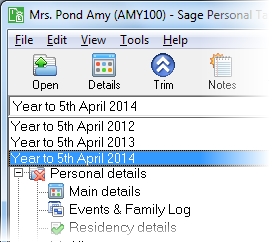Interest-free / low-interest loans or arrangements
This section includes the following tabs. Click on a heading to find out more about the boxes on each tab.
| Option | Description |
|---|---|
| Employment | This is the name of the employment associated with this security option. You can't change this name. |
| Description | This description is only used on the Annual Data Navigator and doesn't appear on the tax return. |
| Purpose |
Personal Tax does not give you the option to leave this blank, but you can select Don't know. This will not change the calculation of taxable benefit, but the information will be entered on to the P11D form in Personal Tax. |
| Date started | If this date falls within the currently selected tax year, it will affect the calculation of taxable benefit. If this is the case, leaving the box blank will cause the calculation of taxable benefit to give an incorrect result. |
| Date discharged | This must be after the date started. If this date falls within the currently selected tax year, it will affect the calculation of taxable benefit. If this is the case, leaving the box blank will cause the calculation of taxable benefit to give an incorrect result. |
| Joint loan or arrangement | Select this check box if the loan or arrangement is a joint one. You should only enter figures relating to this client on the form, not to the entire amount. |
| Total number of joint borrowers | If the loan or arrangement is a joint one select the number of joint borrowers. This box is only available if the Joint loan or arrangement? box is selected. |
| Within MIRAS | Select the check box if the joint loan or arrangement is within MIRAS. This box is only available if theJoint loan or arrangement? box is selected. |
| Alternative finance arrangement | Select this check box if the arrangement between the parties is an alternative finance arrangement. This will display on the Employment schedule for this item. |
| Option | Description |
|---|---|
| Amount outstanding at start of processing year or date started if later | This figure is used when calculating taxable benefit. If the box is left blank, the figure is assumed to be 0. You must enter an accurate figure in this box if the taxable benefit is to be correctly calculated. |
| Amount outstandng at end of processing year or at date discharged if earlier | This figure is used when calculating taxable benefit. If the box is left blank, the figure is assumed to be 0. You must enter an accurate figure in this box if the taxable benefit is to be correctly calculated. |
| Maximum amount outstanding at any time in the processing year | Enter the highest outstanding amount that the loan reached at any time in the currently selected tax year. This must exceed the Beneficial loan threshold - the client does not have to disclose loans or arrangements below a certain amount. This figure is used when calculating taxable benefit. If the box is left blank, the figure is assumed to be 0. You must enter an accurate figure in this box if the taxable benefit is to be correctly calculated. |
| Total amount of interest or payments made by the borrower in the processing year | The total amount of interest or payments that the borrower made in the currently selected tax year. This figure is used when calculating taxable benefit. If the box is left blank, the figure is assumed to be 0. You must enter an accurate figure in this box if the taxable benefit is to be correctly calculated. |
| Number of complete tax months throughout which the amount was owing |
This is the total amount of whole tax months for which the amount was outstanding in the currently selected tax year. Click Default to default the number of months based upon the Started and Discharged dates that you entered on the Main Details page, or type in the number. This figure is used when calculating taxable benefit. If the box is left blank, the figure is assumed to be 0 or will be defaulted if you click Calculate on the Totals page. Note: You must make sure that the figure in this box is accurate if the taxable benefit is to be correctly calculated. If you type in a value, it will be used in the calculation even if it does not correspond with the dates that have been entered on the Main Details page. Therefore if you change those dates you must make sure that the number of months corresponds correctly, either by typing in the correct number or by clicking Default, for the changes to be reflected in the calculation. |
| Option | Description |
|---|---|
| Cash equivalent | Click Calculate to default this amount based upon the details that you have entered. You can change this default amount. |
| Amount written off or waived in processing year | This figure is used when calculating taxable benefit. If the box is left blank, the figure is assumed to be 0. You must enter an accurate figure in this box if the taxable benefit is to be correctly calculated. |
| Option | Description |
|---|---|
| Cash Equivalent | This is the amount upon which the income tax charge will be calculated for the tax year. |
| Student loan repaid by deduction by employer | If the client repays their student loan as a deduction from their wages via their employer, you need to enter the amount deducted during this tax year here. See also Student Loan Repayments. |
| Option | Description |
|---|---|
| Purpose | This is the purpose as chosen from the options in the drop-down list on the Main details page. The purpose is represented by a letter which corresponds to the purpose selected on the Main details page e.g. Eligible for relief is the third option in the list, so it is represented by the letter C. |
| Number of joint borrowers | If the loan or arrangement is a joint one this is the number of joint borrowers. |
| Within MIRAS | Select the check box if the loan or arrangement is within MIRAS. |
| Amount outstanding at start of processing year or date started if later | This is the total amount still outstanding at the start of the currently selected tax year or the date started if later. |
| Amount outstanding at end of processing year or at date discharged if earlier | This is the total amount still outstanding at the end of the currently selected tax year or at an earlier date within that tax year if it has been discharged by the client. |
| Maximum outstanding at any time in year | This is the highest outstanding amount reached at any time in the currently selected tax year. |
| Option | Description |
|---|---|
| Total amount of interest or payments made by borrower in year | This is the total amount of interest or payments made by the borrower paid in the currently selected tax year. |
| Date made or discharged | This is when the loan or arrangement was made or discharged. |
| Date made | |
| Date discharged | |
| Cash equivalent | This is the cash equivalent of the interest free/low interest loan or arrangement. |
How do I get here?
Earned income > Employments > Employment name > Interest free/Low interest loan or arrangement
What's this page about?
Use this form to enter details about loans or arrangements on which no interest or payments were made or on which the amount of interest paid or payments were less than the official rate set by HM Revenue & Customs. Include MIRAS loans or arrangement and loans or arrangements with directors from overdrawn or current accounts with the company.
You can use this form to enter details of an interest-free/ low interest loan or arrangement made to a director, employee or their relatives from details on their P11D form.
Create a separate form for each loan or arrangement that is made to the director/employee (or to any of their relatives).
Note: If the maximum outstanding amount of all loans or arrangements for the client during the current tax year does not exceed £10,000, there is no taxable benefit and the relevant sections in the P11D form and the Employment schedule do not have to be completed. Therefore you do not have to use this form to disclose any information.
Interest-free/low-interest loans or arrangements are taxed as employment income (formally taxed under Schedule E).
-
Auto calc - If you tick this option, the calculations will be automatically completed for you where possible. If you untick this box you will see a new tab appear called Summary.
Note: Not all data-entry forms have an Auto calc option.
- Estimated - Tick this box to indicate that the figures you've used are estimated. This will then show on the item in the navigator, and at the higher level folder in the navigator by showing a small e.
- Complete - Tick this to indicate that the form is complete. A green tick will appear on the item in the navigator and at the higher level folder in the navigator.